Hey Ipad Writers!
How’s it going? Did you have a good week adjusting to all the fun things you can do with your Ipad? I hope so. Dropbox is quite fun to play with, isn’t it?
Sorry for the delayed post–as some of you know, the spring semester for Uni is starting up and I’m already up to my eyeballs in all that it entails. Just know that I’ll have at least one post a week. ^_^
Now, down to business.
Thanks to last week’s post, we know about Dropbox. This means you now know how to get files on and off of your Ipad. Awesome. But what if you want to write things and keep them organized on there as well? There are literally hundreds of text processing apps in the app store. It’s practically mind-boggling. I’ve tried no less than about twenty of them. I’ve found what works for me and so, I’ll be sharing my favorite, handy, writing apps.
Sometimes I have an idea that I just want to capture really quick. You know, a nutshell kind of idea that I can expand on later, just a few sentences and maybe a few paragraphs if the inspiration is still running while I’m typing it out. So, what to do?
Well, my solution to this is the nifty app, PlainText. I absolutely detest the native IOS app, Notes, because of its lack of customization. I tend to write all over the place and so I have all kinds of fiction and poetry snippets, character sketches for a dozen different projects at any given time. Notes has a distinct lack of folders or dedicated organization system that can be very frustrating and confusing. It tends to leave me with a headache, especially if you like your notes to be neatly ordered and in the same place.
To save myself the hassle, I turn to PlainText.
PlainText is handy in ways that the native Notes app is not. Now, Note is a helpful little app in its own right, but for serious writing, it falls short in a dozen different ways.
I love PlainText for a few excellent reasons:
- Folder system
- A very simple interface
- Dropbox integration
- Word count
- Print / Email support
- Full screen mode.
PT allows you to create folders and sub-folders inside of folders, which significantly opens up your writing world for some nifty organization. You could start your basic novel plot in PT, and start a folder, then branch off into sub-folders for dialogue snippets, characters, plot points, setting and so on–without cluttering up your running list of documents.
The interface is fairly clean-cut, with a nice pale cream color and crisp black text. You can opt to write in a full-screen mode which successfully hides the document list on the left, allowing you to write without distraction, whether with the on-screen virtual keyboard or a BT keyboard.
Remember the post on Dropbox from last week? Well, PT has built-in dropbox integration, meaning that it constantly keeps your notes synced to your dropbox in a folder labeled PlainText, once you give it permission to do so. This is one handy feature that makes PT even more of a powerhouse than you can expect. The Dropbox integration makes it easy to work on your files from anyway–and then to pick it right back up when you’re on your Ipad. Because there’s no “save” feature, PT automatically saves everything that you write in. A word count feature is also included–and definitely very useful for tracking project constraints.
And, best of all, this lovely little app is free.
There is an option for an ad-free version that is $1.99 to upgrade, but you honestly would not notice the ads, unless you tend to be easily distracted by bright colors. Most of us can focus if we really want to though, and after you’re elbow-deep in some new plot point, you won’t even notice an ad or two. Even so, PT is well worth the upgrade. It is an in-app purchase, so you are welcome to try the free version for as long as you like without ever being prompted to upgrade.
There is also a handy little search function that will narrow down files containing a specific word or phrase. This is helpful when searching for character notes or wading through large text files. There is also a scrolling bar that pops up when you need to search through a large file and the user guide includes this in the “tips and tricks” document that comes with PT.
And, here are the screenshots.
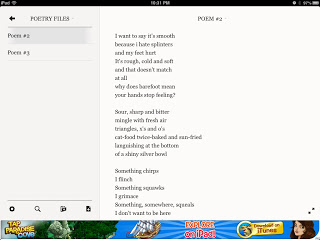 |
| Ad-supported Version. Document List showing on left. |
You can see the little gear on the left, for settings. Toggle whatever you need to, through there, such as linking up your dropbox. The option to manually sync is available, you can turn it on or off. You will also find the upgrade button in here.
There is the little magnifying glass–your search function. It can search for virtually anything that you want it to.
The File folder creates a new section and you can title it, then continue to add more from there. All files and folders are automatically sorted alphabetically.
The final page icon is the “new document” button. Tap it and start writing! You will be prompted to first title your document or you can leave it as “untitled” and just start typing away.
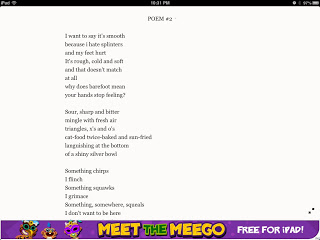 |
| Full screen mode. Ipad Version Only. |
And there you have it! Give PT a try and let me know what you think. If you’re on your Ipad, click here to view PT in the app store. Questions and comments are welcome!
Happy writing!

